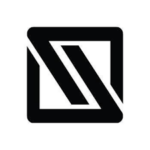
Integrating UVexplorer with IT Glue offers seamless collaboration and enhanced network documentation capabilities. By bridging UVexplorer’s comprehensive network mapping and device inventory features with IT Glue’s documentation, users can ensure that their network maps and asset information is readily accessible to their teams.
The integration process between UVexplorer and IT Glue is straightforward and user-friendly. Follow these simple steps to export your network maps and device inventory seamlessly:
1. Go to the Settings tab and select ‘Integration Settings’, then select IT Glue and click ‘Edit’.
Now enter your Server URL, API Server URL and API Key, then check ‘Enabled’:
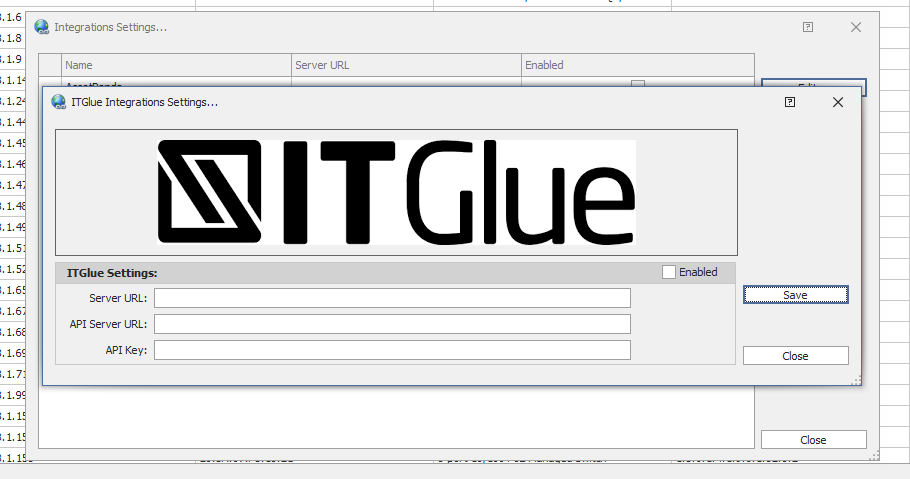
2. For direct exports, right click the map and go to Export -> Export to IT Glue…
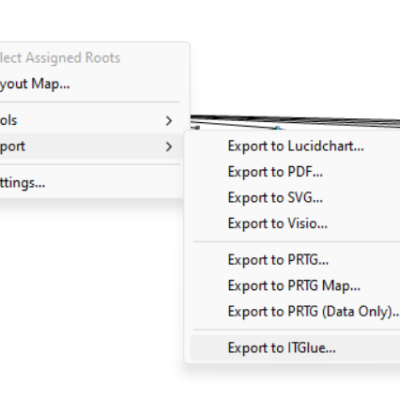
3. Click Connect… then select your “Organization” and data to export. You can also select the Map Format. Then click Export.
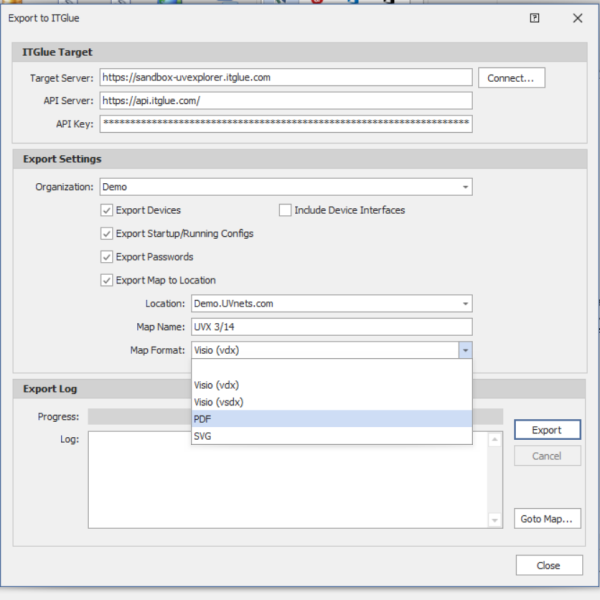
4. UVexplorer will save the selected data into the IT Glue account. And the direct export is complete.
NOTE: Exports to IT Glue can be included with your Scheduled Discoveries. Go to Scheduled Discoveries -> ITGlue Export to configure:
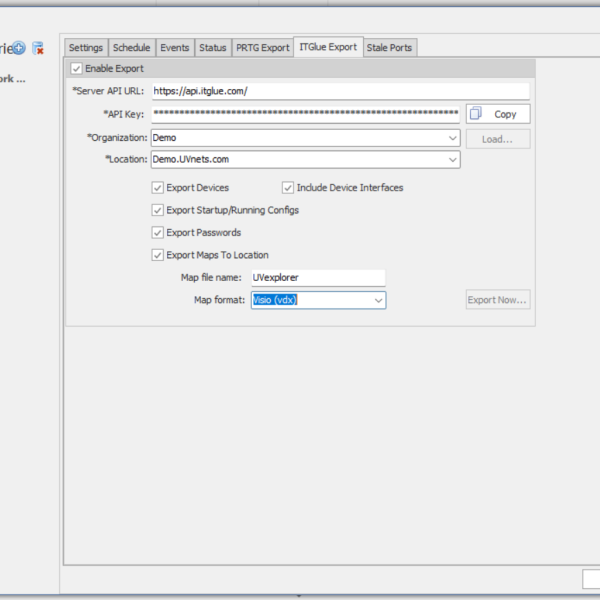
The export of the configuration files will place them in a new “Configurations” core asset folder:
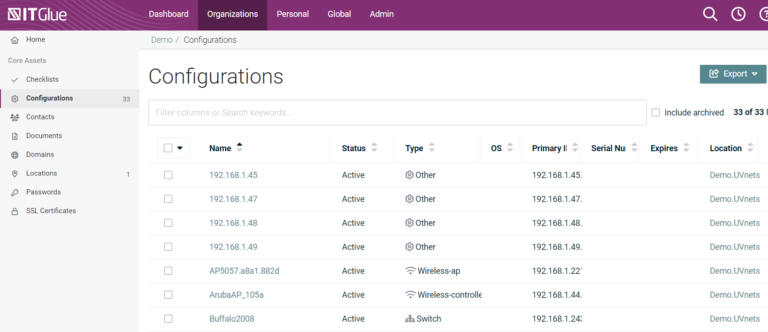
In order to view the startup and running configurations, select the device. In the right menu, is the exported files. UVexplorer matches config files by contents so repeated exports will not create multiple config files. New configs will only be created when they are unique from the previous configs.
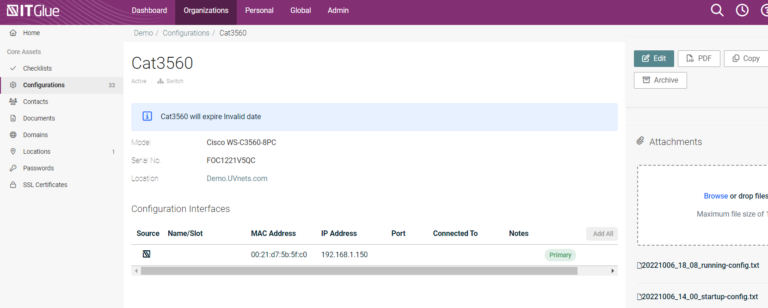
The configuration files in IT Glue provide an automated backup and they are easily accessible for all team members.
UVexplorer works hard to discover the low-level structure of your network, so it understands exactly how your devices are connected at the Layer-2 link and port level. This allows UVexplorer to automatically generate detailed network maps, and to keep those maps up-to-date whenever the network changes. UVexplorer’s maps are exported into IT Glue by the Location:
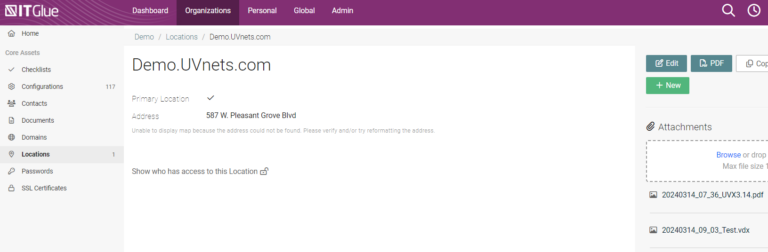
Select the Location and the PDF, VDX, VDSX and SVG formats are located in the right menu:
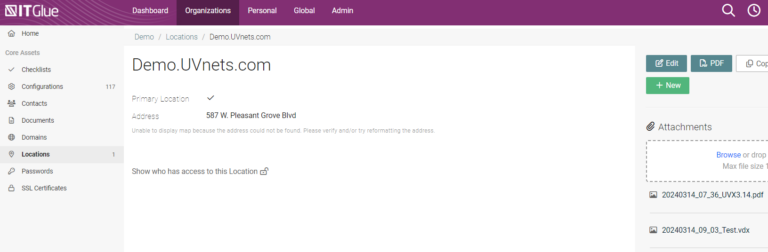
Select the map you would like to open and IT Glue will display the network map:
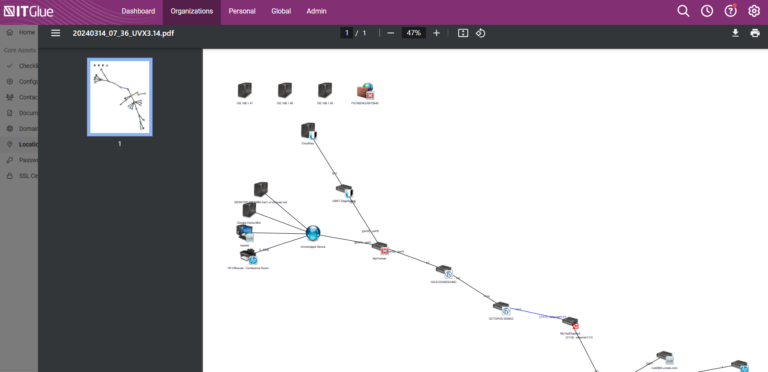
Now that the network maps are stored in IT Glue, they are available to your team. You no longer have to RDP into the Windows box running UVexplorer to access the maps.
The network maps are created automatically, imported into IT Glue at your scheduled intervals and will ensure you meet your regulation requirements, including NIS2.
UVexplorer will also export credential passwords to IT Glue. This includes SNMP v1, v2, v3, Telnet, and SSH. The passwords are stored in the ‘Passwords’ folder by type:
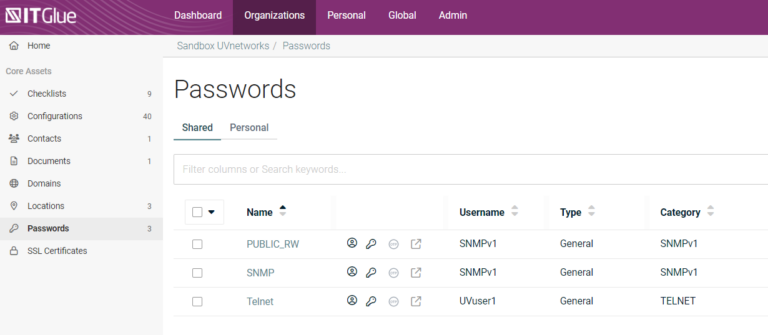
When selected, the last date the password was changed is listed and the option to ‘Show Password’:
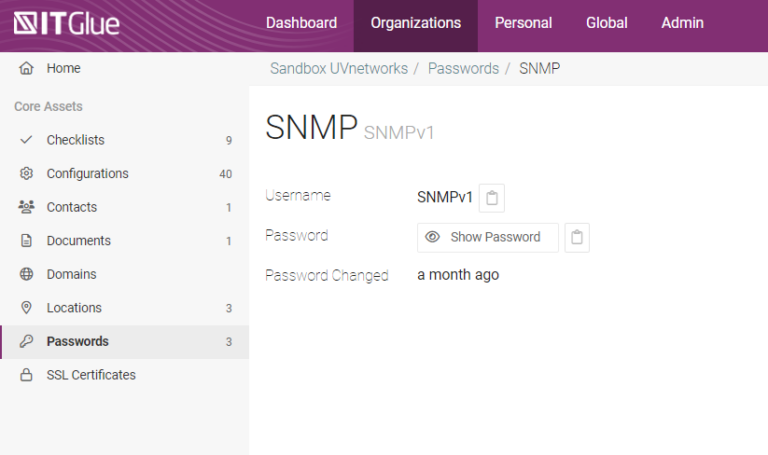
By exporting credential passwords, UVexplorer provides you with an additional method to automate the backup of your network data. These passwords are accessible by all team members that have the appropriate permissions.
With the IT Glue & UVexplorer Integration Connector, network documentation becomes a collaborative and efficient endeavor, empowering teams to effectively manage and optimize their network infrastructure. For more information on IT Glue and UVexplorer, please contact our Sales Team.
All Rights Reserved. UVnetworks © 2015 – 2024